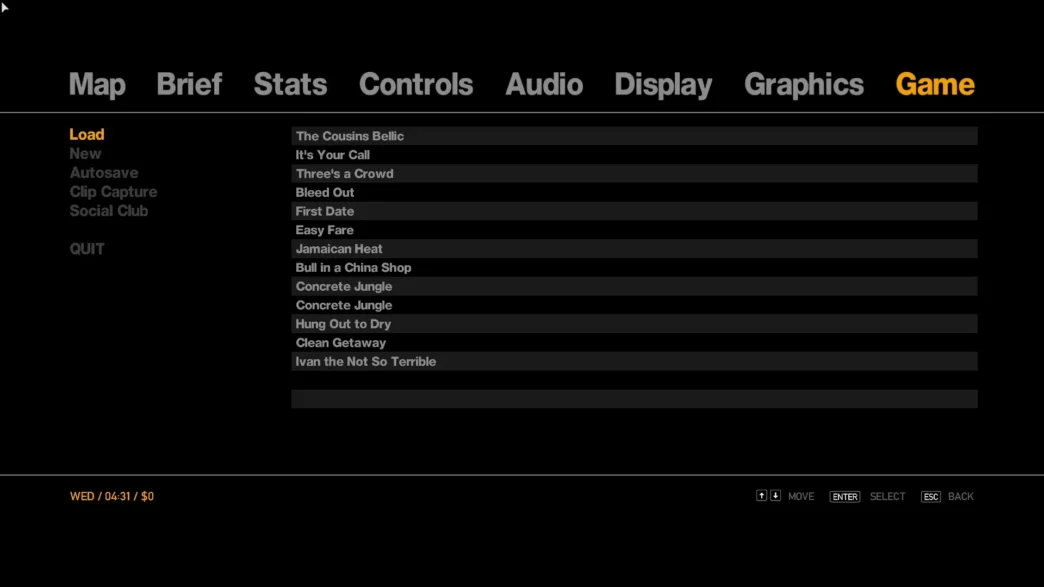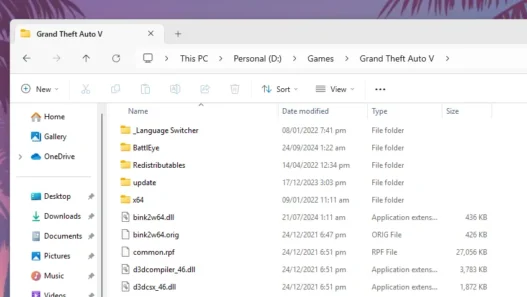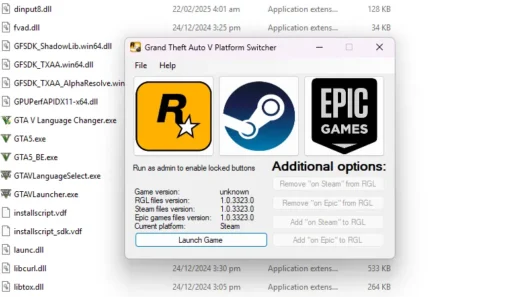If you’re looking to skip missions or restore progress in Grand Theft Auto IV, installing mission save files can help you continue the game from where you left off or check out GTA 4 cheats to beat missions.
Looking for where to install GTA 4 mission saves on Windows PC? Follow our step-by-step guide to locate your GTA IV save game folder, install 100% completed mission saves, and skip missions easily.

How to Install GTA 4 Mission Saves on PC
This method works for Steam, Rockstar Launcher, and Retail versions of Grand Theft Auto IV on Windows 7, 8, 10, and 11, here are steps on downloading save games and where to install GTA 4 save game files:
Step 1: Download the Save File
- Download a GTA 4 100% completed saves file or a specific mission save from a GTASpot.
- Ensure the file is compatible with your GTA 4 version (Steam, Rockstar Launcher, or Retail version).
Step 2: Locate Your GTA 4 Save Game Folder
Open File Explorer and go to:

- For Steam or Retail versions:
C:\Users\YourUsername\Documents\Rockstar Games\GTA IV\savegames - For Rockstar Launcher version:
C:\ProgramData\Socialclub\RLD!\savegames - For Online Versions:
C:\Users\YouName\AppData\Roaming\Goldberg SocialClub Emu Saves\GTA IV
If you can’t find the folder, enable hidden files in Windows: Open File Explorer → Click View → Check Hidden items
Step 3: Backup Your Existing Save Files
Before replacing any files, create a backup of your current saves:

- Copy all files in the savegames or folder with similar name “0F74F4C4“.
- Paste them into a separate folder as a backup in case you need to restore them later.
Step 4: Install the New Save File
- Extract the downloaded save file (if it’s in a .zip or .rar format) using WinRAR or 7-Zip.
- Copy the extracted save file.
- Paste it into the GTA IV savegames folder, replacing the existing save file.
Step 5: Load the Save in GTA 4

- Launch GTA IV on your PC.
- Open the Pause Menu and go to Game > Load Game.
- Select the newly installed save file.
- Enjoy the game from your chosen mission or completed progress!
Download Section
You can download your favourite GTA mission saves and GTA 4 full cheat list is available on the following page:
Troubleshooting Tips
- If the save file doesn’t work, make sure your GTA IV version matches the save file format.
- Try running GTA IV as an administrator.
- If using a modded version, some saves may not be compatible.
You may like: GTA System Requirements Page
Now you’re ready to skip missions and enjoy GTA 4 without starting over! Always make a backup of your game before doing changes to it.