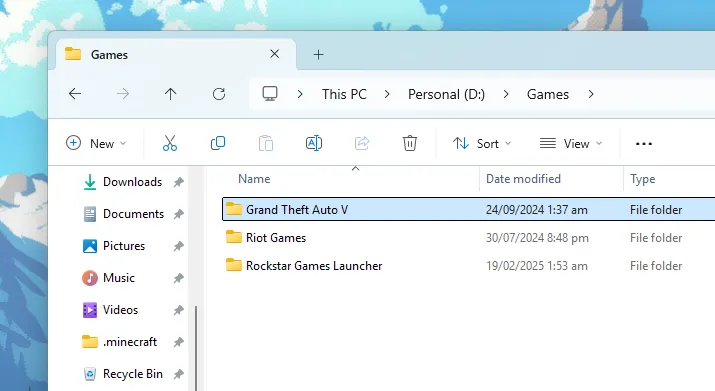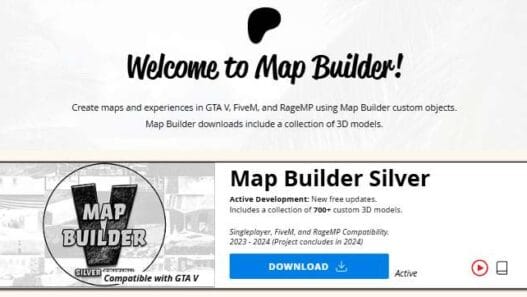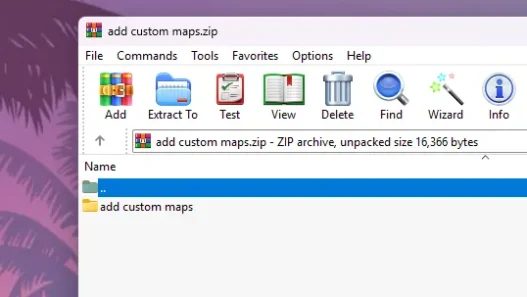Learn how to find, search, and locate the GTA 5 directory folder on Windows PC, Xbox, and PlayStation with a step-by-step guide for Steam, Epic Games, and Rockstar Games Launcher users.
If you need to access your GTA 5 directory for installing mods, troubleshooting issues, or backing up files, this guide will show you how to find the GTA 5 folder on Windows PC, Xbox, and PlayStation.
How to Find the GTA 5 Directory on Windows PC
The GTA 5 installation folder location depends on where you purchased the game (Steam, Epic Games, or Rockstar Games Launcher).
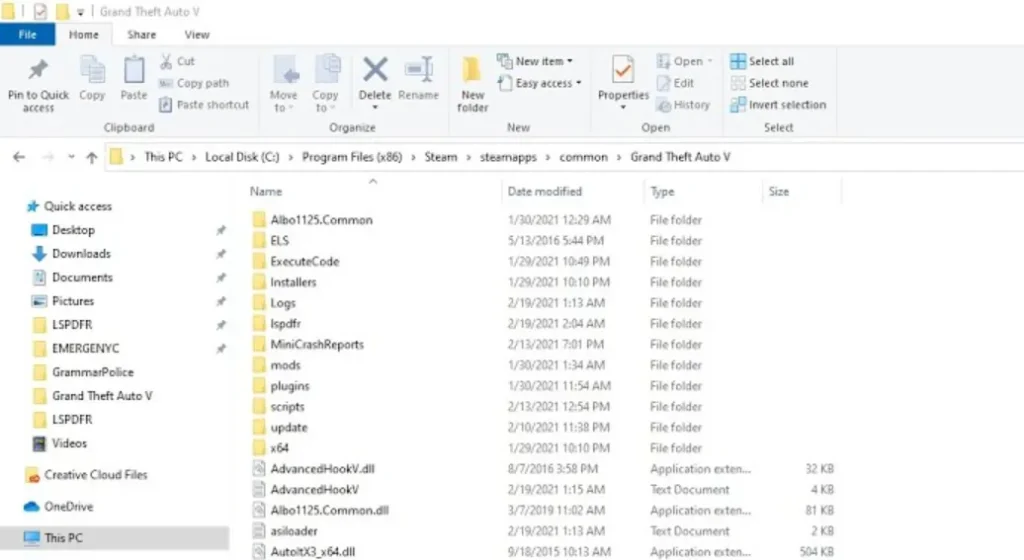
For Steam Users
- Open Steam.
- Go to Library and find Grand Theft Auto V.
- Right-click on GTA 5 and select Properties.
- Go to the Installed Files tab and click Browse.
- This will open the GTA 5 directory, typically located at:
C:\Program Files (x86)\Steam\steamapps\common\Grand Theft Auto V
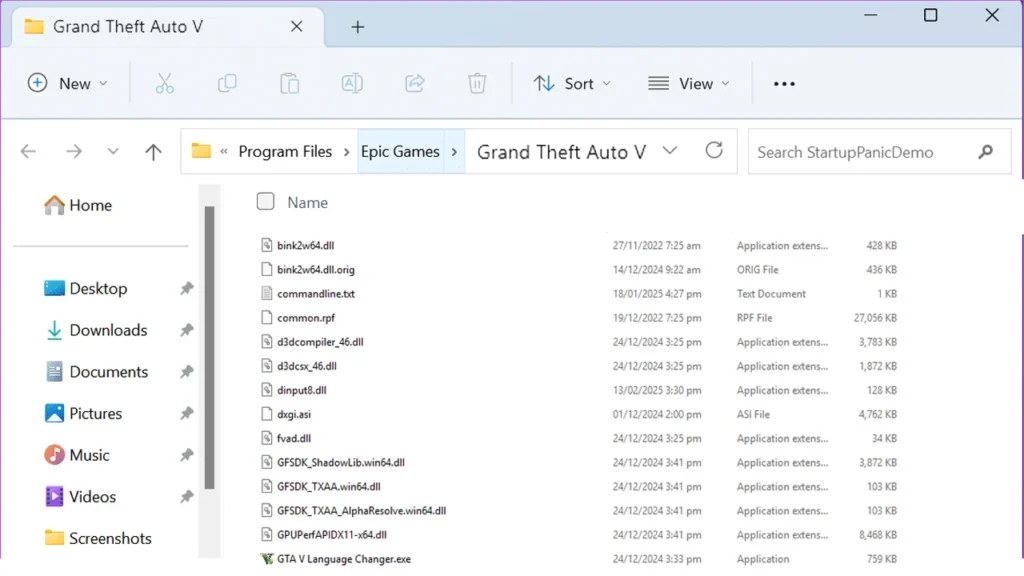
For Epic Games Users
- Open the Epic Games Launcher.
- Go to Library and find GTA 5.
- Click the three dots (…) and select Manage.
- Click Open Install Location to access the GTA 5 directory.
- The default location is:
C:\Program Files\Epic Games\GTAV
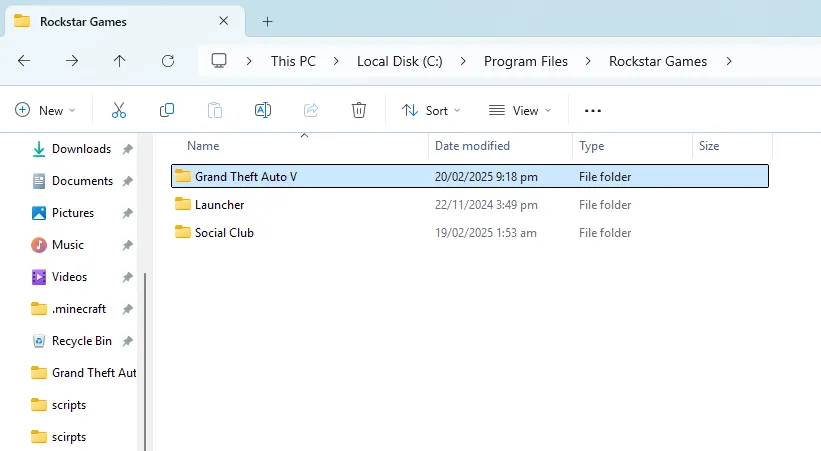
For Rockstar Games Launcher Users
- Open the Rockstar Games Launcher.
- Click on Settings and find Grand Theft Auto V.
- The directory is usually in one of these locations:
Option 1:C:\Program Files\Rockstar Games\GTA V
Option 2:C:\Users\PC-Name\Documents\Rockstar Games\GTA V

For Manual Installation Users
If you manually installed GTA 5 from a physical disc or a custom directory, follow these steps:
- Open File Explorer.
- Navigate to the drive where you installed GTA 5 (e.g., **C:, D:, or E:**).
- Look for the Rockstar Games or Grand Theft Auto V folder.
- If you can’t find it, use the search function:
- Click on the search bar in File Explorer.
- Type:
GTA5.exe - Press Enter, and Windows will locate the folder.
- The most common manual installation paths are:
D:\Grand Theft Auto V
E:\Games\Rockstar\GTA5
How to Locate GTA 5 Directory on Xbox & PlayStation
Here are steps on how to locate your Grand Theft Auto V directory folder for console users on both Xbox and PlayStation:

Xbox
- Go to My Games & Apps.
- Select Grand Theft Auto V.
- Press the Menu button on your controller.
- Choose Manage game and add-ons → Saved Data.
- The game directory is stored internally, but you can move it to an external drive for backup.

PlayStation (PS4/PS5)
- Go to Settings → Storage.
- Select Console Storage or Extended Storage.
- Choose Applications → Find GTA 5.
- The directory is not directly accessible but can be backed up using a USB drive.
Conclusion
Finding your GTA 5 directory is essential for modding and troubleshooting. On PC, the location varies by launcher, while on Xbox and PlayStation, you can manage files via system settings. Always back up your files before making modifications.
FAQ’s
Frequently Asked Questions:
Where is the GTA 5 directory on Steam?
For Steam users, the GTA 5 directory is typically located at C:\Program Files (x86)\Steam\steamapps\common\Grand Theft Auto V. You can access it by right-clicking on the game in your Steam library, selecting “Properties,” navigating to the “Installed Files” tab, and clicking “Browse.”
How can I find the GTA 5 folder on Epic Games Launcher?
If you purchased GTA 5 through the Epic Games Launcher, the default installation path is C:\Program Files\Epic Games\GTAV. To locate it, open the Epic Games Launcher, go to your Library, click on the three dots next to GTA 5, select “Manage,” and then click “Open Install Location.”
What is the default location for GTA 5 installed via Rockstar Games Launcher?
For installations through the Rockstar Games Launcher, GTA 5 is usually found at C:\Program Files\Rockstar Games\Grand Theft Auto V. Alternatively, it might be located in C:\Users\[YourUsername]\Documents\Rockstar Games\GTA V.
How do I locate the GTA 5 directory if I installed it manually?
For manual installations, the GTA 5 directory depends on the path you chose during setup. Common locations include D:\Grand Theft Auto V or E:\Games\Rockstar\GTA5. If you’re unsure, you can search for “GTA5.exe” using the File Explorer’s search bar to find the exact location.
Can I access the GTA 5 game files on Xbox or PlayStation consoles?
On consoles like Xbox and PlayStation, the game files are stored internally and aren’t directly accessible due to system restrictions. While you can manage saved data and move games between internal and external storage, accessing the core game files isn’t possible.
Where are GTA 5 save files located on a Windows PC?
GTA 5 save files are typically stored in the Documents folder. The path is C:\Users\[YourUsername]\Documents\Rockstar Games\GTA V\Profiles. Inside the “Profiles” folder, you’ll find subfolders with alphanumeric names containing your saved games.
How can I move GTA 5 to a different drive on my PC?
To move GTA 5 to another drive, first, copy the entire game folder to the desired location. Then, depending on your game launcher, you may need to reinstall or verify the game files:
1. Steam: Right-click GTA 5 in your library, select “Properties,” go to the “Installed Files” tab, and choose “Move Install Folder.”
2. Epic Games Launcher: Copy the game folder to the new location, uninstall the game from the launcher, then click “Install” and select the new location. The launcher should detect existing files and skip downloading.
3. Rockstar Games Launcher: Similar to Epic Games, after moving the files, uninstall and reinstall the game, pointing to the new location.
Is it possible to back up GTA 5 game files?
Yes, you can back up GTA 5 game files by copying the entire game directory to another location, such as an external hard drive. Additionally, back up your save files located in the Documents\Rockstar Games\GTA V\Profiles directory to preserve your game progress.
Why can’t I find the GTA5.exe file on my PC?
If you’re unable to locate the “GTA5.exe” file, it might be due to hidden files or system restrictions. Ensure that your File Explorer is set to show hidden files:
1. Open File Explorer.
2. Click on the “View” tab.
3. Check the “Hidden items” box.
If the file still doesn’t appear, consider verifying the game files through your respective launcher to restore any missing components.
Can I install mods on the console versions of GTA 5?
Modding is primarily supported on the PC version of GTA 5. Console versions have strict security measures, and attempting to modify game files can lead to bans or other issues. It’s recommended to use mods only on the PC platform, where the community and tools are well-established.